You are all set with your WooCommerce online store: you've set up the product catalogue, configured your payment options, and managed to drive customers to your site through cleverly designed and masterfully executed marketing campaigns. Congratulations! However, you are not completely done yet. Now you need a seamless shipping process that will turn one-time buyers into loyal customers.

Start setting up your WooCommerce shipping
Shipping is unquestionably a very challenging task for every online retailer but also a fundamental part of any e-commerce business. The good news is that WooCommerce comes with several free, basic shipping methods for offering flat rates, local pickup, and free shipping. Before you start using these shipping methods, you need to set up shipping zones.
WooCommerce shipping zones
A shipping zone is a geographical area to which you ship your products. You can get as specific as you need, right down to zip codes, or just select continents and countries.
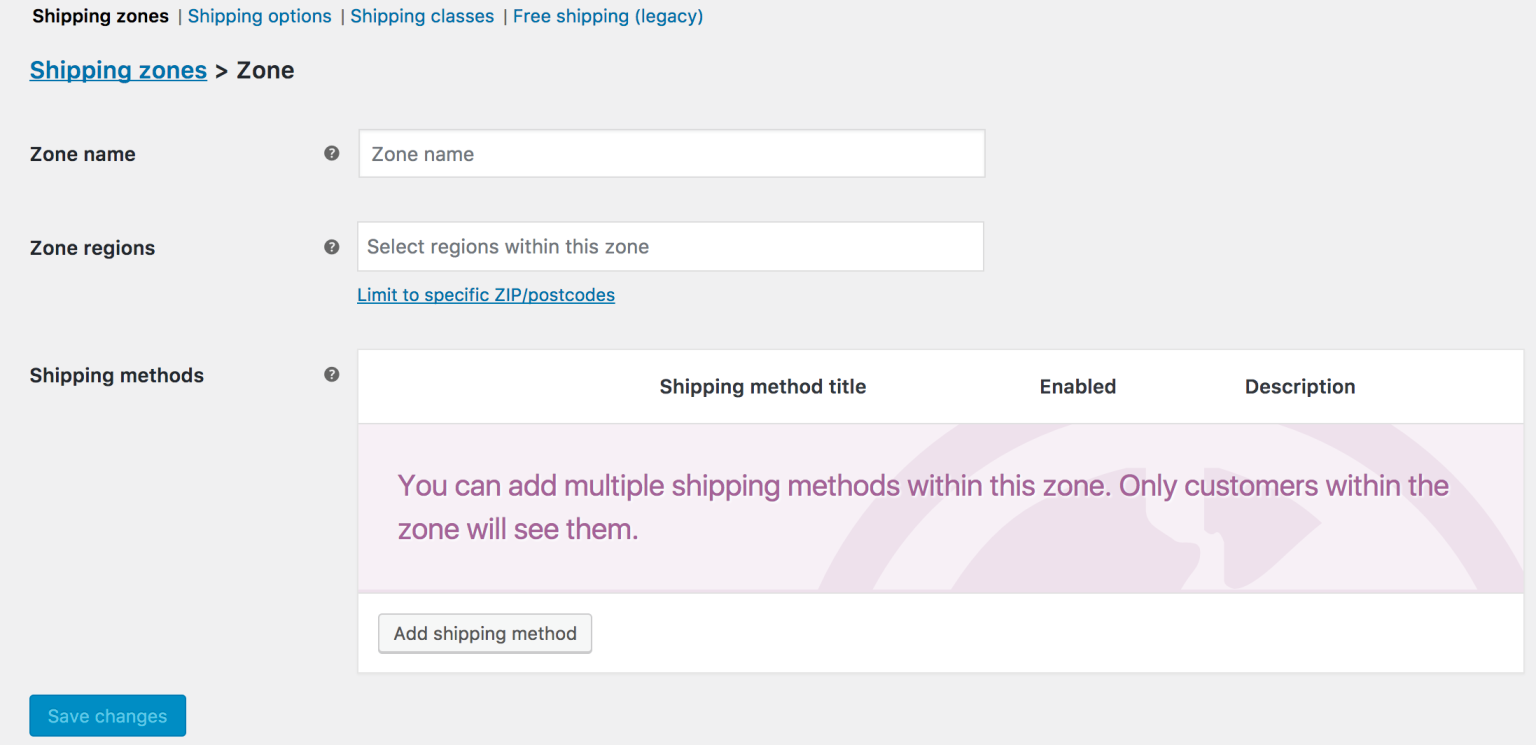
To add a new shipping zone:
1. Go to WooCommerce > Settings > Shipping > Shipping Zones.
2. Select Add shipping zone at the top.
3. Enter a descriptive zone name and select the zone regions that apply. Regions can consist of countries, states, and continents.
4. You can also select Limit to specific ZIP/postcodes to further narrow which customers match this zone.
5. Select which shipping methods are available to this zone.
6. Press Save changes.
Add shipping methods to your shipping zones
As we mentioned above, WooCommerce offers the following basic shipping methods:
Free shipping: As the name suggests, this shipping method does not charge customers any fee for shipping the products they have ordered from your WooCommerce store. It can be triggered by a coupon, a minimum order amount, or both.
Flat rate shipping: is a fixed rate that you charge for a particular zone and allows you to define a specific rate per item, per shipping class, or per order.
Local pickup: is a method that allows the customer to pick up the order themselves from your warehouse or brick-and-mortar shop.
Besides the above shipping methods, you can offer your customers the following:
Live shipping rates: Shipping fees based on size, weight, and distance, which are synced in real-time with your carrier(s).
Table rates: a set of rules that you create is used to calculate shipping fees based on factors like product prices, sizes, order totals, and destinations.
Nevertheless, to use these two shipping methods, you need to instal the respective extensions for each carrier you want to ship your products with for live rates and the WooCommerce Table Rate Shipping extension for table rates. Carrier extensions prices start from $79 per year each and for the WooCommerce Table Rate extension, expect to pay $99 per year.
In any case, WooCommerce allows you to combine different shipping methods to fit your company and customers' needs.
To add a shipping method to an existing shipping zone:
1. Go to WooCommerce > Settings > Shipping > Shipping Zones.
2. Go to the shipping zone you wish to change and select Edit.
3. Scroll down to Shipping Methods on the screen that appears.
4. Press Add shipping method to use a different one or disable an existing one by using the button.
5. Press Save changes.
Use shipping classes
You can also determine rates based on shipping classes, which are groups of similar products. For example, combining shipping classes with flat rate shipping makes it possible to create different flat rate costs for different product types.
It is worth mentioning that shipping classes are used to group products. They are not used directly to offer shipping rates to customers.
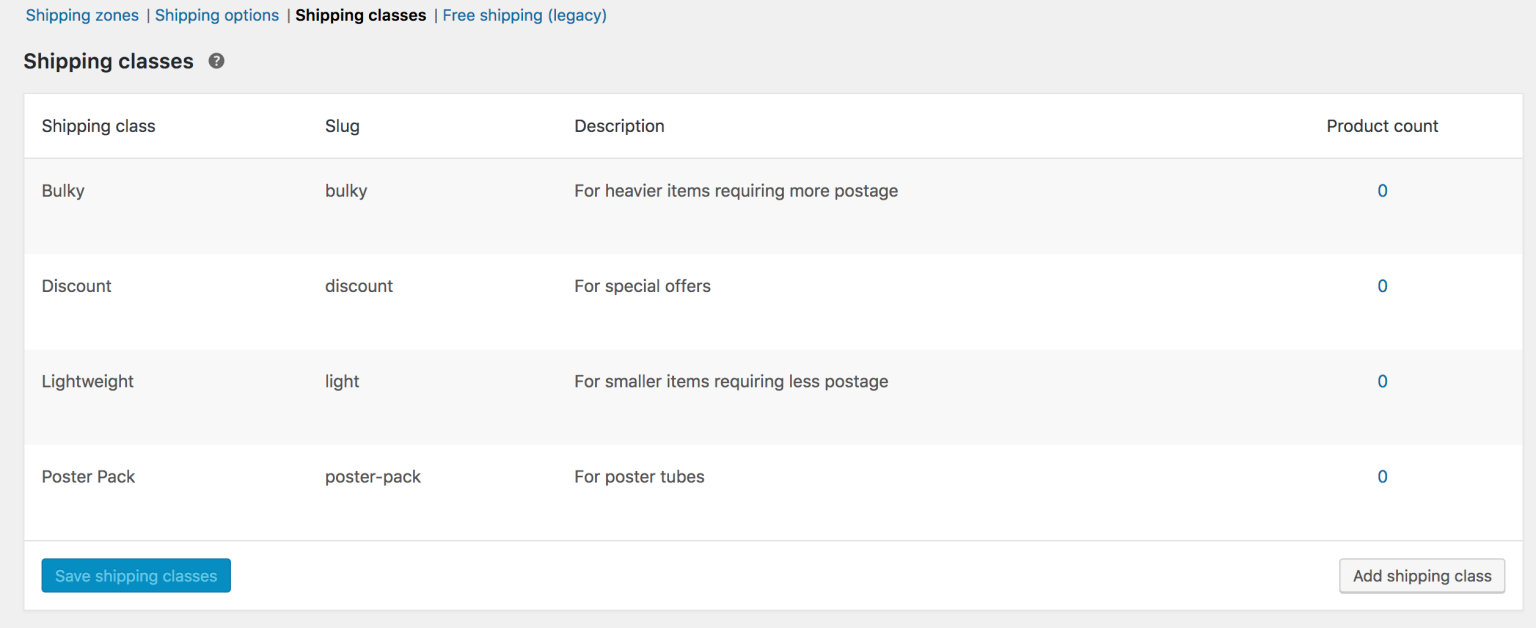
To add shipping classes to your store:
1. Go to WooCommerce > Settings > Shipping > Shipping Classes.
2. Press Add Shipping Class.
3. Enter a shipping class name and description.
4. Press Save Shipping Classes.
To assign shipping classes to products:
1. Go to WooCommerce > Products.
2. Select the product and press Edit.
3. Go to the Shipping tab and select the shipping class from the dropdown menu.
4. Update the product to save changes.
You can only assign one shipping class to each product.
WooCommerce Shipping extension
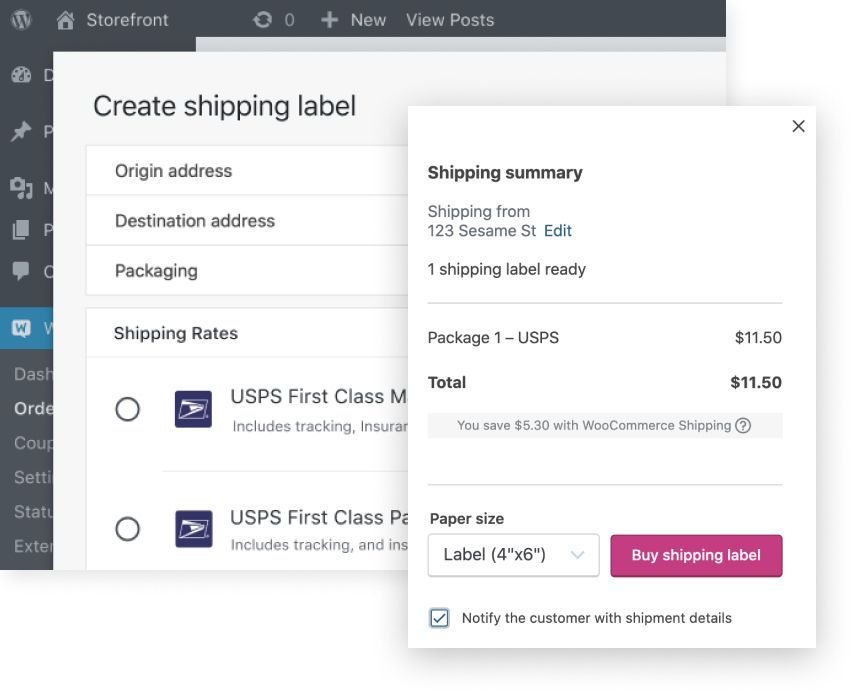
The WooCommerce Shipping is a free extension focused mainly on US-based retailers that allows you to accept PayPal Express Checkout payments with just your email address, set up tax rates automatically, and buy and print discounted USPS and DHL labels directly from your WooCommerce dashboard.
You can get the WooCommerce Shipping extension free of charge, but to display accurate USPS shipping rates to your customers during checkout, you need to buy the USPS Shipping Method extension.
How to print your USPS and DHL shipping labels:
1. Go to WooCommerce > Orders and select an order to fulfil.
2. Select Create shipping label.
3. Enter the origin and shipping addresses and then press Verify address.
4. Confirm the package details or select a new packaging from the dropdown menu. Then select Use these packages.
5. Select your Shipping Rate.
6. Press Buy shipping label.
7. Now you will see the shipping label in Print mode.
8. Print or save your shipping label.
There will be an extra step after you have selected your package size if you are sending an international shipment. Here you will have to add the additional information needed for customs documentation.
After you have printed your shipping label and customs documentation (if you are shipping internationally), you can drop your package in a USPS collection box or arrange for pickup from your doorstep.
Key takeaways
The shipping options offered by WooCommerce combined with the free WooCommerce Shipping extension can be a great solution if you are just starting your e-commerce business and your order volume is still relatively low.
But if you're not based in the US, want the option to ship with different carriers than USPS and DHL and negotiate your shipping rates without having to pay for several carrier extensions, or simply wish to automate your WooCommerce shipping process, you might need to start looking for a more advanced solution.
Automate your WooCommerce shipping with Shiptheory
Shiptheory is a cloud-based shipping management platform that connects your WooCommerce store with more than 40 of the world's best international, regional, and local carriers, like USPS, UPS, DHL, Royal Mail, FedEx, and more, to automate shipping labels, manifests, customs documentation, and tracking.
Our WooCommerce shipping integration allows you to streamline and automate several shipping-related tasks. That way, it will enable a more efficient shipping process for your WooCommerce orders and save you money and time while eliminating manual data-entry errors.
With Shiptheory, you can import orders automatically from your WooCommerce store into a single, easy-to-use platform that offers various shipping label printing options, multiple-user support, advanced reporting features, and an excellent customer support team.
Connect your WooCommerce store to Shiptheory and gain access to powerful shipping automation!
Connect your carriers, create simple or complex shipping rules, and automate every step of your shipping process without having to buy costly extensions for every carrier or extra feature you want to add to your online store.
WooCommerce shipping labels are automatically printed, and shipment tracking information is sent back to your WooCommerce store and customers moments after an order is complete.
If you want to start right away shipping your online orders, connecting your WooCommerce store to Shiptheory and creating your first shipping label is a matter of minutes, as you can see on this video:
If you have any queries regarding our WooCommerce integration, please do not hesitate to reach out to support. We are more than happy to answer your questions and give you a hand to get it up and running.
Otherwise, create a free Shiptheory account and start shipping smarter and faster today!