The team here at Shiptheory have been hard at work creating an improved version of the Shiptheory dashboard, and it's finally ready to share with you!
Users can already access the new dashboard by selecting 'Advanced Dashboard' from the Shiptheory dropdown when they log in to their account, but before we roll it out to everyone, we wanted to run you through all the changes we've made so you can use the new dashboard to it's maximum efficiency.
Read on to learn about all the ways we've made it easier than ever to manage your shipments. If you'd like to learn more about our new dashboard, ask one of the team in our live chat, or speak to your account manager over email or phone.
Revamped Sidebar:
Our new sidebar looks slicker than before, without losing any functionality. Everything that was previously accessible from the options menu at the top can now be found on the left hand side. You can access your channels, carriers, reports, product settings and general settings. In the bottom left, you can find things such as your company details, billing information, product settings and general settings.
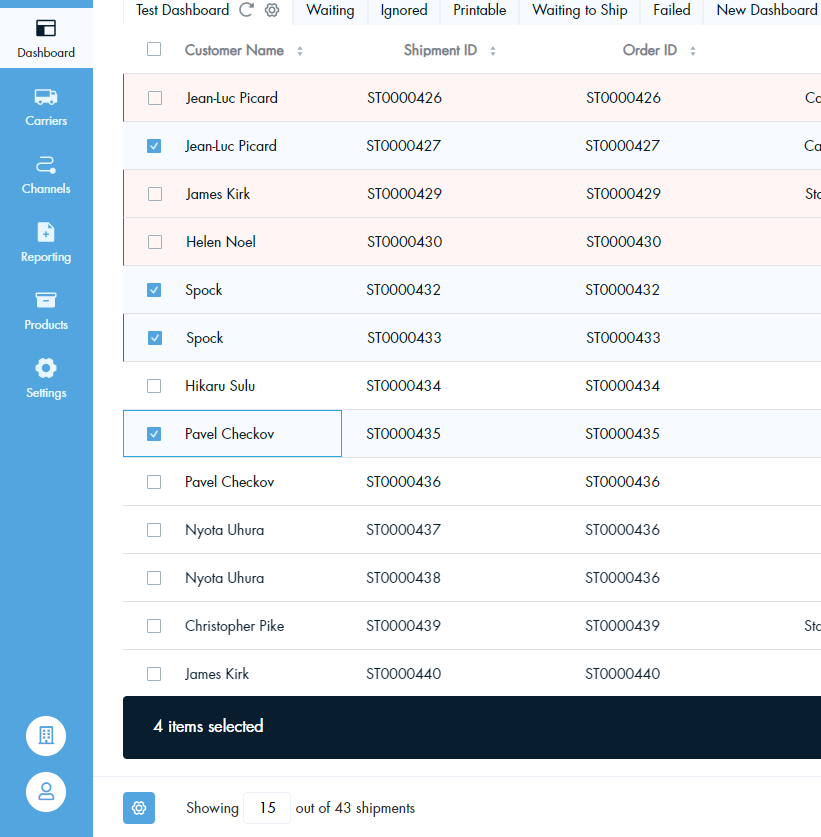
New Buttons and Searchbar:
There are a few new buttons in the top left of the dashboard:
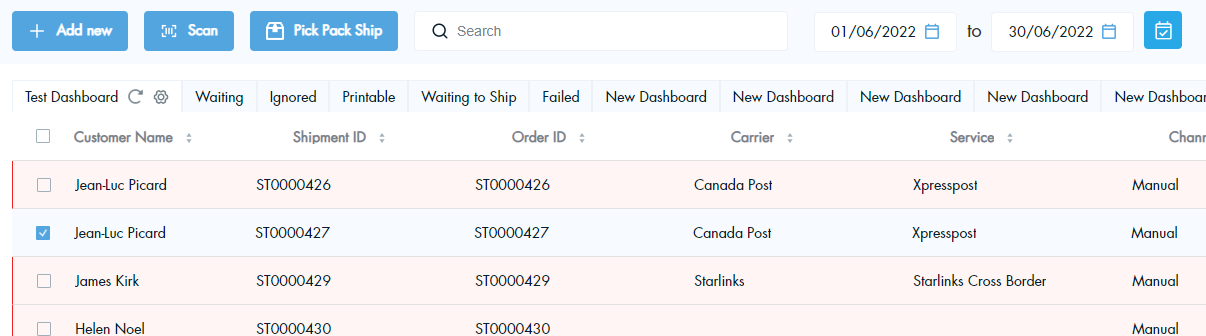
Add Shipment: this allows you to manually enter a new shipment to your dashboard.
Pick, Pack, Ship: this button saves a ton of time from the former dashboard, taking you directly to our pick, pack, ship functionality.
Searchbar: You can search for a specific shipment using the searchbar at the top of the dashboard.
Date Range: Use the date range picker to enable you to view shipments between two specific dates.
Help: On the far right of the new dashboard, there's a new 'Help' button which gives you quick and easy access to our knowledge base, live chat and anything else you might need to get your shipments moving.
Interact with Shipments:
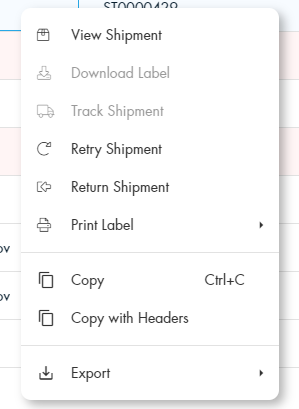
Right clicking to interact with a shipment will give you a bunch of a different options: view shipment, download label, track shipment, retry shipment, return shipment, print label and various export options.
By holding your shift button, you can select multiple shipments at once. You can then perform bulk actions to these shipments, such as create label, download, print, archive or export to csv. The multi-select toolbar can also be moved around the page, so it doesn't get in the way of anything you need.
Tabs and Visibility:
As our video shows, the biggest upgrade we've made to the dashboard is tabs, which serve as a means to customise your dashboard however you'd like.
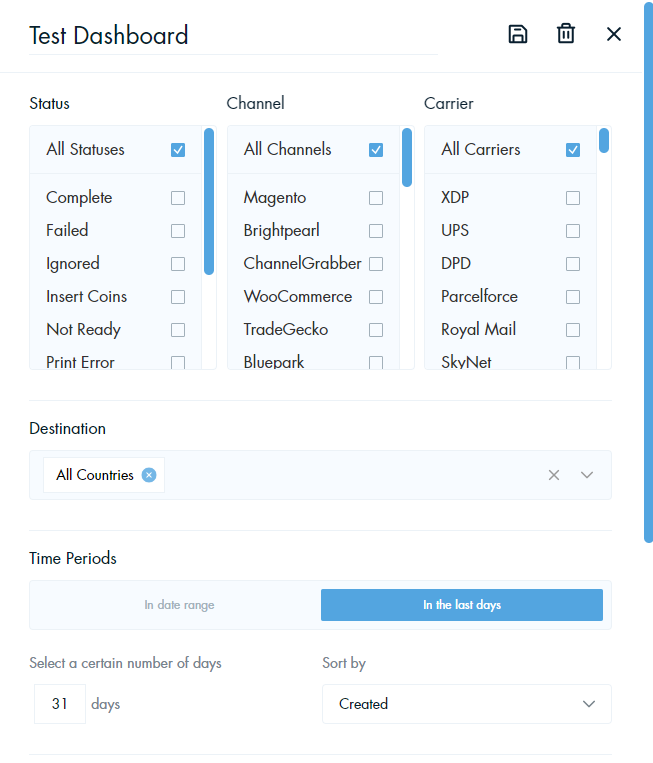
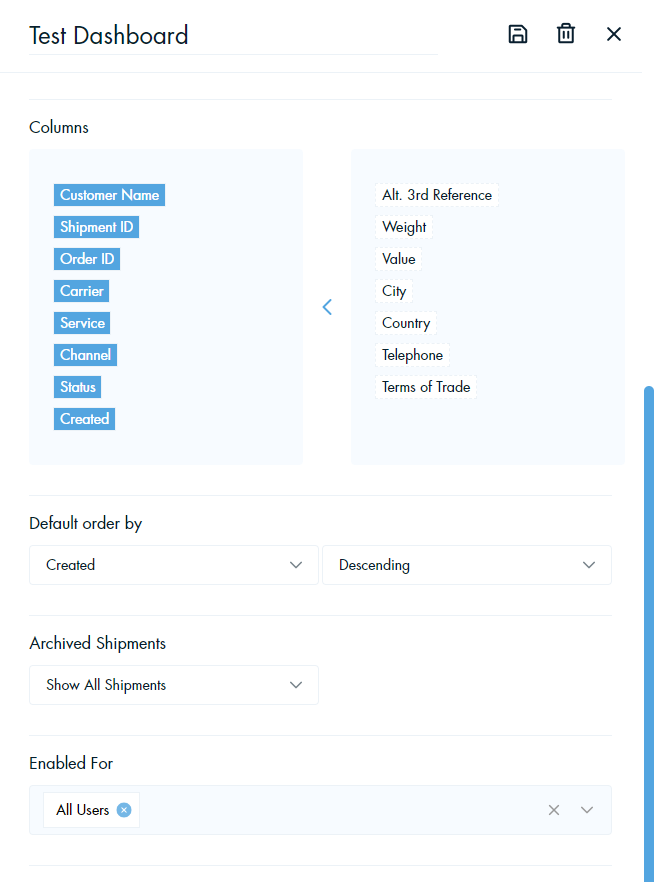
You can filter your orders by Status, Channel, Carrier, Destination and Date Range. You can also edit which columns are visible in your table, by clicking the settings icon next to your dashboard name. Columns can be resized to aid visibility, and you can select a default order (ascending or descending) for your shipments to appear in based on alphabetical order, order status etc.
You can create your own tabs with custom names by hitting the plus icon at the far right of your tabs - you can also scroll horizontally between your tabs.
Any Other Business:
- All dashboard functions now fit neatly on a single page
- Archived shipments can be toggled so you can see only them, see them alongside current orders or not see them at all
- You can control the level of interaction different members of your team can interact with the dashboard, affording admins and regular users different levels of access.
The new dashboard is perfectly curated to make sending your shipments more efficient than ever. If you'd like a demo of our new dashboard from one of our support team, contact support@shiptheory.com to arrange a call!