- Guides
- Shiptheory
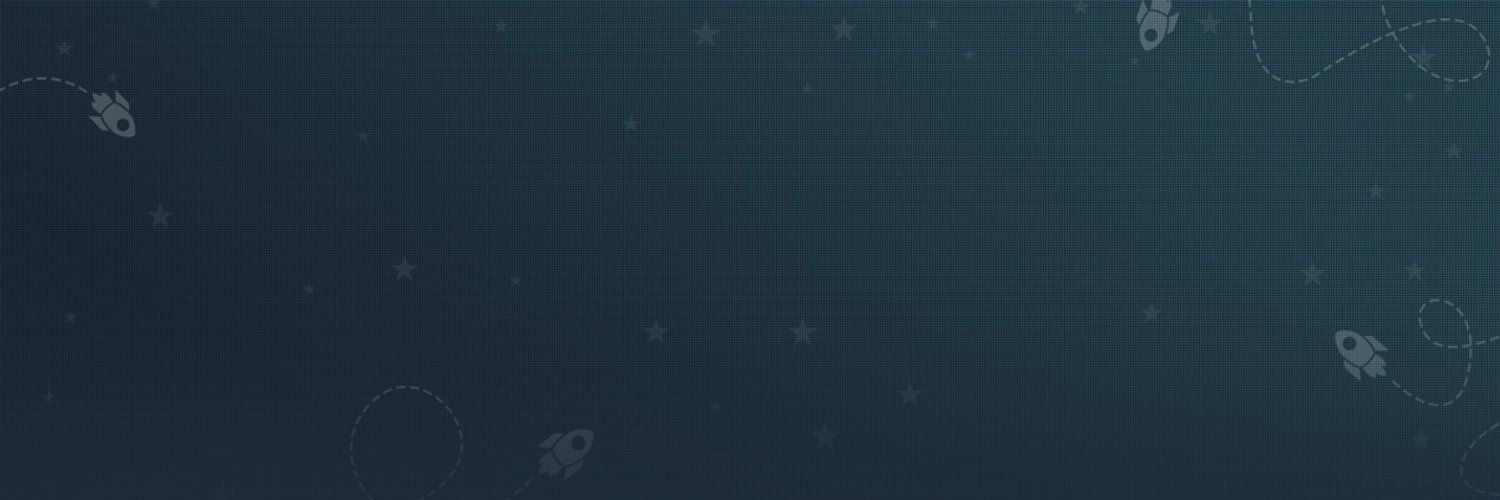
How to print shipping labels in Squarespace?
Squarespace is a popular website builder that offers e-commerce functionality to its users. Many online merchants use Squarespace as their e-commerce platform. Squarespace is super easy to get started with if you are new to selling online, a simple interface lets you add and edit your products and setup your shop categories and you are ready to starting selling.
Squarespaces ecommerce offering is a little newer than other platforms that are purely dedicated to ecommerce, Shopify, BigCommerce, etc. And while they are constantly adding more functionality to help you sell online, you may not find all the features you would on those other platforms. The trade-off though, is how simple it is to get setup and start selling.
One of the areas you'll notice a is a little more limited is around how you ship and print shipping labels from Squarespace. There is direct integration with USPS and Squarespace, and new shipping carriers are likely to be added over time, but if you need a carrier that is not currently available in Squarespace, you'll need to look at a third part Squarespace shipping integration. If you are a UK or EU seller on Squarespace, you'll likely need to ship with Royal Mail, DPD, Parcelforce or one of the other UK carriers, in which case, the build in shipping integrations won't help. More on how to manage that later on in this article, but first let's take a very brief look at how you print shipping labels from Squarespace.
You can print shipping labels for orders that you receive on Squarespace using the built-in shipping functionality in the Squarespace Commerce platform. Here are the steps to print a shipping label when you are fulfilling an order.
- Log in to your Squarespace account and navigate to the Orders panel.
- Find the order for which you want to print a shipping label and click on it to open the Order Summary page.
- Click on the "Create Shipping Label" button on the Order Summary page.
- Enter the necessary shipping information, such as the shipping address and shipping carrier, and then click "Create Label".
- Review the shipping label information and make any necessary edits or adjustments.
- Click "Print Label" to download and print the shipping label.
You need an account with the shipping carrier that you want to ship with already connected to your Squarespace account in order to create and print shipping labels. You can print the labels directly to a printer by downloading the label PDF in your browser or you can directly connect your printer to Squarespace.
How do I print Royal Mail shipping labels from Squarepace? (Or any shipping carrier not supported by Squarespace)
Like we mentioned at the start of this post, Squarespace will likely add more shipping integrations, meanwhile, you can use Shiptheory to connect over 70 carriers to your Squarespace account. Not only does this give you access to shippers not available naively but also bolts on so much more functionality around shipping.
The Shiptheory Squarespace lets you print picking lists, use a handheld barcode scanner to pick order, setup complex shipping rules, attach return labels orders and email tracking directly to your customers – I'm sure we don't need to tell you how important it is for customer satisfaction to keep them in the loop with the post-purchase part of their order.
Using Shiptheory to print Squarespace shipping labels is super easy, as demonstrated in the video below.






