From 1 July 2021, VAT charged at the point-of-sale for products up to EUR 150 shipping to the EU can be declared and paid via a new submission, the Import One Stop Shop (IOSS).
After your business is registered for the IOSS, you will receive your IOSS VAT number.
Shiptheory will automatically pass your IOSS number directly to your carriers on your behalf.
But in order to do so, you need to add your IOSS number to your account.
There are several ways to do that:
Import your IOSS number manually
1. Click on your account name in the top right of any page in Shiptheory.
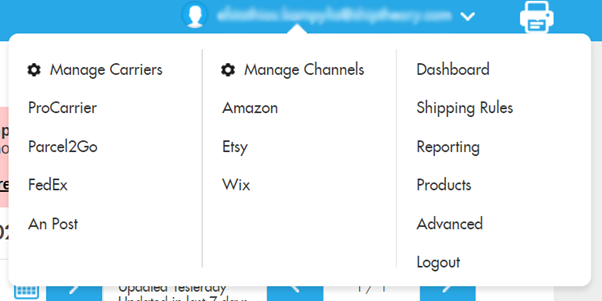
1. Under Advanced, select Company Details.
2. Under International Details, you will find the field where you can add your IOSS number.

Using Shiptheory's API
Alternatively, if you are developing with the Shiptheory API, there is the option to send your IOSS number (or any other tax number type) through it using the following parameters:
duty_tax_number: Your IOSS number
duty_tax_number_type: IOSS
Using Shipping Rules
There is an option to update specific details on a shipment within the shipping rules page when the rule is matched. By default, this option will not change anything and will only do so once you specify the fields you want to be updated.
Now you can use the Update Shipment Details option in your shipping rules to update the IOSS on a more per order basis.
This can be particularly useful if you need to send different IOSS numbers depending on the rule used, rather than one IOSS number for all shipments (if you are selling through an online marketplace, you'll need to provide the marketplace's IOSS number instead of yours, for example).
To set this up within a rule, you will have to create the rule first and then press advanced settings in the bottom left corner:
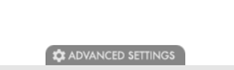
Here you can find the option to update the Duty Tax Type and Duty Tax Number:
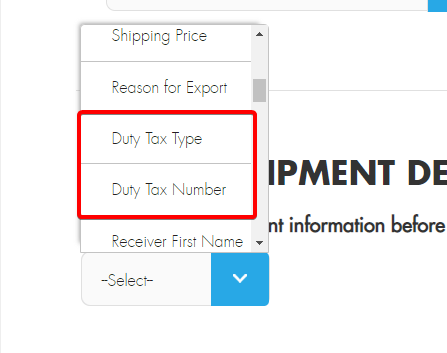
For the Duty Tax Type select IOSS Number and then press the green 'plus' button to the right.
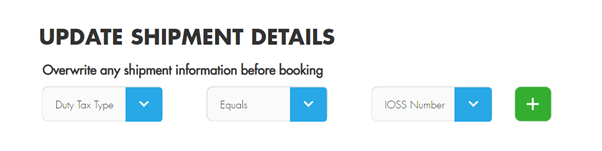
Now that you have selected the type of tax number, you'll need to specify the required IOSS number.
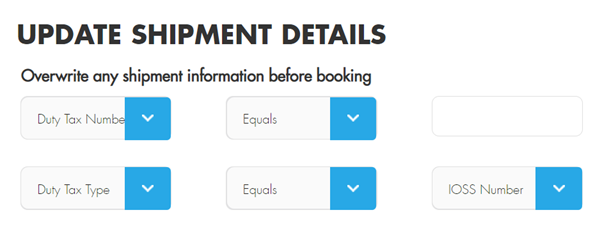
Once that's all saved, any orders that match that rule will update the Duty Tax Type and Duty Tax Type Number to what you've specified there.
Pull your IOSS number from your Brightpearl account
If you are using Brightpearl, you can set up a custom field to populate the IOSS number into. This needs to be set up as a sales custom field:
1. Go to the Settings menu
2. Select Custom Fields from the left-hand menu bar and then Sales.
3. Here you can set up your custom field. The IOSS Number in this example has the code PCF_IOSSNUMB.
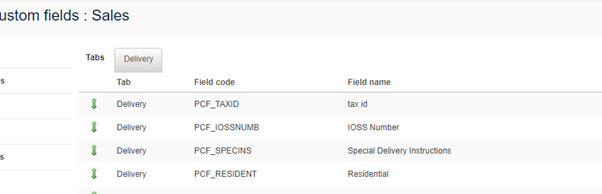
Once this is set up, you'll need to specify in Shiptheory the field code so that it can be pulled through. To do this, head into the Advanced Settings in your Brightpearl settings in Shiptheory and find the IOSS Custom Field:
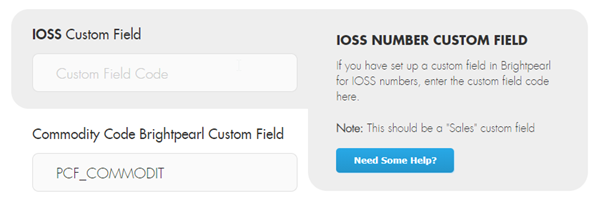
For more information regarding the IOSS, you can read our comprehensive guide.
For a detailed list of what Shiptheory currently supports concerning sending the IOSS number to carriers and receiving the IOSS number from channels, read here.
If you still have any queries regarding the IOSS and how it might affect your current shipping process, please do not hesitate to reach out to support.